Home » Member Hospitals
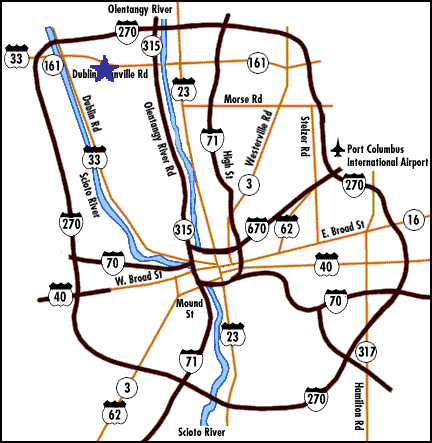
CONTACT US
- Business: (877) 633-3598
- info@medflight.com
2827 W. Dublin Granville Road Columbus, Ohio 43235
Home » Member Hospitals
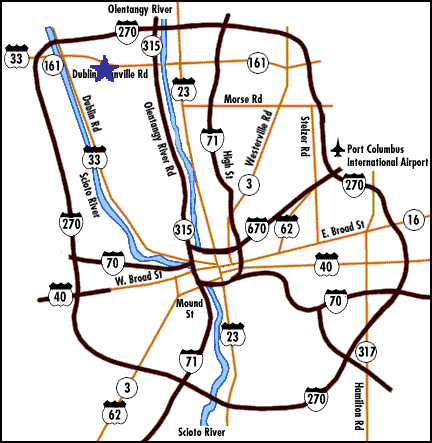
2827 W. Dublin Granville Road Columbus, Ohio 43235
Helicopter Aviation Services and sole operational control are contracted to MedFlight through Metro Aviation and oversees all helicopter operations.
In compliance with 49 U.S.C. Section 42302, we offer the following contact information for the DOT Aviation Consumer Protection Division:
Aviation Consumer Protection Division, C-75 U.S. Department of Transportation, 1200 New Jersey Avenue, SE. Washington, DC 20590 202-366-2220 (TTY 202-336-0511) or 866-TELL-FAA (866-835-5322)
Aviation Consumer Protection Website


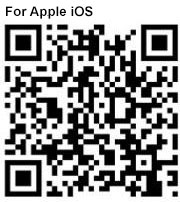
Do you still have a question about registration? How about a question regarding who should use MetroAlert? We’re happen to answer these and any other questions you might have. You can reach us using the form below, by emailing MedFlightHeloAlert@medflight.com or by calling (614) 734-8125.
To get started, you first must download and install the App on your device; for iPhone download from the Apple App Store and for Android download from the Google Play Store. Once installed, open and start the Metro Alert application to begin the registration process using the navigation steps below:
Please note: You must register and be “authorized” by your agency to use the app “MedFlight Helo Alert” request feature. If you do not need to use the “MedFlight Helo Alert”, you do not need to register. When registering, for both iPhone and Android versions, it is very important that all registration form information is accurate and complete. Please avoid using abbreviations or other shorthand to describe your dispatch center’s name, agency, or hospital.
1. Please select “MedFlight of Ohio” Columbus OH from the program list.
2. Agree to the terms and conditions to use the app.
3. Agree to the acknowledgement of confidentiality of patient health information.
As noted above, the additional steps are only required if you wish to use the “MedFlight Helo Alert” feature:
1. On the “MedFlight Helo Alert” screen, press “Continue”. (Internet data services are required)
2. Please complete the form by providing all required field information. Remember; please provide accurate and complete information. This information is needed to complete the registration approval process and to ensure that the correct local dispatch center is contacted for activation requests.
3. User logon authentication is also required to use this feature. Your login user name will be the email address that you used to register with. Your password must be at least six characters and is case specific. Please make note of your password.
Once you are approved for activation, you will be sent an email and also receive a push alert on your mobile device.
Yes, it is the actual device that is registered, NOT the person who owns it. So if you get a new phone or device, you must download and re-register your new device.
To reset or change your password you must first remove the application from your device, download and re-install, and then re-register you and the device for MedFlight Helo activation.
Please use your primary agency. The Metro Alert application can only be registered to one agency and local dispatch center per device. When the Metro Alert app is used to request the helicopter while working for a secondary agency, you can notify our Communications Center during the activation process.
No, using the app’s MedFlight Helo Alert activation request feature does not bypass your normal 911 dispatch protocols and is meant as an aid for early activation to request a medical helicopter. This is accomplished by capturing your GPS coordinates and request specifics to send to MedFlight’s Communications Center. Once received by our Communications Center, your request will be acknowledged back to you through the mobile app who will then immediately contact your registered dispatch center or hospital unit to confirm the request and obtain further information.
Yes! To save valuable minutes, as soon as you think you will need a helicopter! This process allows us to start the activation process much earlier and although the GPS coordinates will not be those of the actual scene, text can be added to the request to alert MedFlight’s Communication Center that you are en route and will update GPS coordinates once at scene.
Mistakes will happen and MedFlight reviews all user registration requests and will only activate and grant access to the Helo Activation module once your respective agency has been contacted and you have been approved for Helo activation use by your supervisory personnel. If inappropriate utilization of this module occurs by an individual, access will be terminated immediately and your agency contacted.
Yes! By utilizing the secure text capabilities of the Helo Activation module, you can notify our Communications Center that multiple aircraft are needed. We’ll coordinate the resources you need – including utilizing other air medical programs to dispatch the most appropriate helicopter given GPS your location. We will also keep your dispatch center notified of all incoming aircraft.
Yes! Utilizing the apps’s built-in ETA push notification feature, MedFlight’s Communications Center will keep you updated once the aircraft has lifted and is en route to your destination.
The App will run on an iPad or Android tablet with reliable data and cellular service capabilities; however it was specifically designed to run on iPhone and Android mobile phones.
Yes, for the MedFlight Helo Activation to work properly, Location Services must be enabled. It is not necessary for the other App modules.
Absolutely! With installation of Metro Alert Dispatch Console application at your local 911 dispatch, MedFlight’s Communication Center can include them in on the scene request to allow your dispatch center to view and participate in the secure communication between MedFlight and you!.
The App is specifically designed for secure data transmission which requires cellular or WiFi data services.
Yes! Data communication is protected and sent using strong data encryption technologies. Additionally, all text conversations are never stored and permanently removed from the requestor’s mobile device once the request is completed.
Med Flight
We firmly believe that the internet should be available and accessible to anyone, and are committed to providing a website that is accessible to the widest possible audience, regardless of circumstance and ability.
To fulfill this, we aim to adhere as strictly as possible to the World Wide Web Consortium’s (W3C) Web Content Accessibility Guidelines 2.1 (WCAG 2.1) at the AA level. These guidelines explain how to make web content accessible to people with a wide array of disabilities. Complying with those guidelines helps us ensure that the website is accessible to all people: blind people, people with motor impairments, visual impairment, cognitive disabilities, and more.
This website utilizes various technologies that are meant to make it as accessible as possible at all times. We utilize an accessibility interface that allows persons with specific disabilities to adjust the website’s UI (user interface) and design it to their personal needs.
Additionally, the website utilizes an AI-based application that runs in the background and optimizes its accessibility level constantly. This application remediates the website’s HTML, adapts Its functionality and behavior for screen-readers used by the blind users, and for keyboard functions used by individuals with motor impairments.
If you’ve found a malfunction or have ideas for improvement, we’ll be happy to hear from you. You can reach out to the website’s operators by using the following email
Our website implements the ARIA attributes (Accessible Rich Internet Applications) technique, alongside various different behavioral changes, to ensure blind users visiting with screen-readers are able to read, comprehend, and enjoy the website’s functions. As soon as a user with a screen-reader enters your site, they immediately receive a prompt to enter the Screen-Reader Profile so they can browse and operate your site effectively. Here’s how our website covers some of the most important screen-reader requirements, alongside console screenshots of code examples:
Screen-reader optimization: we run a background process that learns the website’s components from top to bottom, to ensure ongoing compliance even when updating the website. In this process, we provide screen-readers with meaningful data using the ARIA set of attributes. For example, we provide accurate form labels; descriptions for actionable icons (social media icons, search icons, cart icons, etc.); validation guidance for form inputs; element roles such as buttons, menus, modal dialogues (popups), and others. Additionally, the background process scans all the website’s images and provides an accurate and meaningful image-object-recognition-based description as an ALT (alternate text) tag for images that are not described. It will also extract texts that are embedded within the image, using an OCR (optical character recognition) technology. To turn on screen-reader adjustments at any time, users need only to press the Alt+1 keyboard combination. Screen-reader users also get automatic announcements to turn the Screen-reader mode on as soon as they enter the website.
These adjustments are compatible with all popular screen readers, including JAWS and NVDA.
Keyboard navigation optimization: The background process also adjusts the website’s HTML, and adds various behaviors using JavaScript code to make the website operable by the keyboard. This includes the ability to navigate the website using the Tab and Shift+Tab keys, operate dropdowns with the arrow keys, close them with Esc, trigger buttons and links using the Enter key, navigate between radio and checkbox elements using the arrow keys, and fill them in with the Spacebar or Enter key.Additionally, keyboard users will find quick-navigation and content-skip menus, available at any time by clicking Alt+1, or as the first elements of the site while navigating with the keyboard. The background process also handles triggered popups by moving the keyboard focus towards them as soon as they appear, and not allow the focus drift outside it.
Users can also use shortcuts such as “M” (menus), “H” (headings), “F” (forms), “B” (buttons), and “G” (graphics) to jump to specific elements.
We aim to support the widest array of browsers and assistive technologies as possible, so our users can choose the best fitting tools for them, with as few limitations as possible. Therefore, we have worked very hard to be able to support all major systems that comprise over 95% of the user market share including Google Chrome, Mozilla Firefox, Apple Safari, Opera and Microsoft Edge, JAWS and NVDA (screen readers).
Despite our very best efforts to allow anybody to adjust the website to their needs. There may still be pages or sections that are not fully accessible, are in the process of becoming accessible, or are lacking an adequate technological solution to make them accessible. Still, we are continually improving our accessibility, adding, updating and improving its options and features, and developing and adopting new technologies. All this is meant to reach the optimal level of accessibility, following technological advancements. For any assistance, please reach out to
