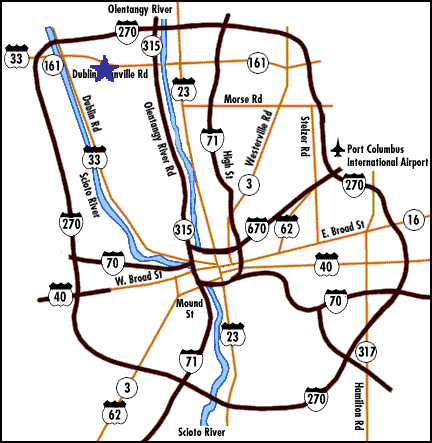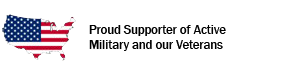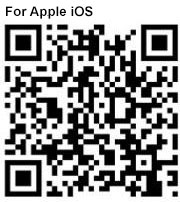Home » Contact Us
| DISPATCH: 1-800-222-LIFE (5433) | |
| Mailing Address MedFlight 2827 West Dublin-Granville Road Columbus, Ohio 43235 |
|
| Business: (614) 734-8001 | Business Toll-Free: (877) 633-3598 |
| Fax Number (614) 734-8080 or Toll-Free (877) 633-3291 |
Human Resources: (877) 633-8326 |
| Billing: (888) 838-4187 | Education: education@medflight.com |
| Email: tgriffin@medflight.com | Online Submission |